 Energos
Módulo de Análise Energética
Energos
Módulo de Análise Energética Energos
Módulo de Análise Energética
Energos
Módulo de Análise EnergéticaEnergos is the integrated energy analysis component of the Vectorworks Architect program. With both graphical and numerical feedback based on the Passivhaus calculation method, Energos allows you to evaluate the energy performance of a building even if you are not an energy analysis professional. Easy-to-understand feedback will assist you in both the early design stages and as the building design evolves.
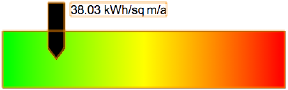
To perform an analysis of the energy efficiency of a building in the Vectorworks Architect program, the building elements must be composed of standard architectural objects (walls, windows, slabs, roofs, and so on) which already contain the required built-in energy data. Other information, such as plan or climate information, also must be indicated with a heliodon object, or assumed with default suggested values.
Localized energy data may not be available in your country; check with your local distributor.
Two levels of energy analysis are available: basic and advanced. Continuous feedback is provided to assist with evaluating the overall energy performance of a building.
~~~~~~~~~~~~~~~~~~~~~~~~~
 Configurando Arquivo para Análise
Energética
Configurando Arquivo para Análise
EnergéticaTo obtain successful results from Energos, the Vectorworks file must be structured to take advantage of energy analysis calculations.
• A heliodon object is required. If no heliodon is present in the drawing, one is automatically inserted at the center of the current design layer when the Project Settings command is selected. The heliodon provides location and climate information that is required for the analysis. See Estudos Solares.
• The building envelope must consist of objects with defined energy data. The Vectorworks Architect program simplifies this, since typical architectural objects like spaces, doors, windows, roofs, slabs, and walls are pre-configured with the appropriate energy data. Each object that participates in the energy analysis calculations must have Include in Calculations (or the equivalent) selected for Energos in the object’s Settings dialog box or Object Info palette. Specify any energy-specific information for the object. Other types of objects are also supported, provided they have an attached record containing relevant energy data.
• Other data may be required, such as initial setup of default values for heating, cooling, ventilation, hot water systems, and so on. Depending on the level of detail required, the project can consist of general configurations, or advanced system parameters can be very specifically set. Attach system record formats to drawing objects, and specify their parameter values, to include them for selection as system sets.
• The analysis allows certain layers and classes to be excluded. Structure the file with this in mind, placing objects that should participate in energy calculations, as well as those that should not, on specific layers and in specific classes.
• The Project Settings define the overall parameters for energy analysis; however, each element in the drawing such as walls, slabs, roofs, windows, doors, and spaces can have individually tailored settings and can be set to be included or excluded from the calculations. As the drawing develops, this flexibility allows the impact of each building element on the energy efficiency to be determined.
The available content for energy analysis depends on your serial number. A non-US serial number uses EU data by default for new projects. You can browse all of the data at any time; the serial number only controls default display.
There are many parameters that contribute to a successful energy analysis; see Energy Analysis Parameter Dependencies to better understand the parameter dependencies.
~~~~~~~~~~~~~~~~~~~~~~~~~
 Análise
Energética Básica
Análise
Energética BásicaComando |
Caminho |
|---|---|
Project Settings |
AEC > Energos |
When the requirements described in Configurando Arquivo para Análise Energética have been met, basic energy analysis can be conducted, using automatic calculations and typical assumptions about the project.
In addition, if an energy analysis expert has created the advanced usage and system configurations and saved them in the user folder, these can be selected by a less experienced user to conduct rigorous energy analysis tailored to the building site.
To specify general energy analysis properties:
1 Select the command.
If no heliodon is present in the file, you are prompted to insert one. A heliodon object is required to conduct an energy analysis. Specify the heliodon properties to establish the location and climate information. See Estudos Solares.
Climate data is derived from a location close to that of the heliodon, based on latitude and longitude.
2 Once the presence of a heliodon object is confirmed, the Energos Project Settings dialog box opens.
The settings dialog box displays the possible input panes on the left, the parameters for the selected pane in the center, and the selected calculation result on the right. When Basic is selected, the basic panes and parameters are displayed. (For highly-detailed energy analysis parameters, click Advanced from the Setup tab.)
3 The basic analysis parameters are described in the following sections. As the parameters are defined, click Update to recalculate and update the results in the Result area.
• Energos Basic Project Settings Setup Pane
• Energos Basic Project Settings Usage Pane
• Energos Basic Project Settings Building Pane
• Energos Basic Project Settings Systems Pane
~~~~~~~~~~~~~~~~~~~~~~~~~
 Energos Basic Project Settings
Setup Pane
Energos Basic Project Settings
Setup PaneThe Setup pane establishes the basic building site location and main project settings.
► Click to show/hide the parameters.
Instead of using one of the default locations and its associated climate information, detailed climate information sets can be specified and edited, and then the climate information from one of the custom locations can be selected for use instead of heliodon climate information.
To specify custom location sets:
1 From the Setup pane, click Advanced Location.
The Advanced Location dialog box opens.
2 Click Custom and select Edit List from the Custom list.
The Edit Location List dialog box opens.
► Click to show/hide the parameters.
3 Click New to create a new system, or select a system and click Edit or Duplicate.
• If a new system is to be created, or a currently selected system is duplicated, the New System dialog box opens. Select an existing system set for the system, or slick Save to a System Set and specify a new system set name.
• If a default system is selected for editing, you are prompted to duplicate it; default systems cannot be edited. New or edited systems are saved in the user folder.
The Edit Location Information dialog box opens.
► Click to show/hide the parameters.
4 Click OK when the custom location information has been added or edited.
5 In the Edit Location List dialog box, select the system to use. Click Close.
6 In the Advanced Location dialog box, the custom system is selected.
7 On the Setup pane of the Energos Project Settings dialog box, the project location displays as being determined by an advanced location (overriding the heliodon location), and the location name displays below the list.
~~~~~~~~~~~~~~~~~~~~~~~~~
 Energos Basic Project Settings
Usage Pane
Energos Basic Project Settings
Usage PaneFrom the list of default configurations, select a usage configuration that most closely matches the project.
Localized energy data may not be available in your country; check with your local distributor.
The selected usage configuration pre-defines electricity usage patterns and other factors such as building thermal conductivity, heat capacity, phase shift (for example, water evaporation), typical thermal bridges, and airtightness factors. For basic energy analysis, these pre-configured values offer good typical calculation parameters for the selected type of usage. For advanced analysis, the suggested parameters can be changed from the various panes. When the parameters have been modified, the configuration indicates this. When advanced Energos parameters have been enabled from the Setup tab, the modified configuration can be saved.
~~~~~~~~~~~~~~~~~~~~~~~~~
 Energos Basic Project Settings Building Pane
Energos Basic Project Settings Building PaneThe Building pane specifies the various building elements, such as walls, roofs, spaces, and so on, to include in the calculations. From here, default building element data can also be overridden.
► Click to show/hide the parameters.
To change the list of building elements included in the calculations and override values derived from the drawing:
From the Building pane of the Energos Project Settings, click Edit Building Elements List. The Edit Building Elements List dialog box opens.
► Click to show/hide the parameters.
The list of building elements updates to reflect the included or modified elements.
To change the list of space objects included in the calculations and override values derived from the drawing:
From the Building pane of the Energos Project Settings, click Edit Spaces List. The Edit Spaces List dialog box opens.
► Click to show/hide the parameters.
The list of spaces updates to reflect the included or modified spaces.
~~~~~~~~~~~~~~~~~~~~~~~~~
 Energos Basic Project Settings
Systems Pane
Energos Basic Project Settings
Systems PaneFrom the list of default configurations, select a systems configuration that most closely matches the project.
Localized energy data may not be available in your country; check with your local distributor.
The selected systems configuration pre-defines types of heating, cooling, ventilation, and hot water systems. For basic energy analysis, these pre-configured values offer good typical calculation parameters for the selected type of systems. For advanced analysis, the suggested parameters can be changed from the various panes and saved; see Energos Advanced Project Settings Systems Pane.
~~~~~~~~~~~~~~~~~~~~~~~~~
 Advanced Energy Analysis
Advanced Energy AnalysisCommand |
Path |
|---|---|
Project Settings |
AEC > Energos |
For direct control of all the analysis parameters and to obtain detailed, advanced results:
1 Select the command.
2 On the Setup pane, click Advanced. For the expert user, additional parameters are available on the panes, and additional panes also display. The basic parameters are described in Análise Energética Básica. Only the advanced parameters are described in the following sections.
• Energos Advanced Project Settings Usage Pane
• Energos Advanced Project Settings Usage Profile Pane
• Energos Advanced Project Settings Usage Electricity Pane
• Energos Advanced Project Settings Building Envelope Pane
• Energos Advanced Project Settings Building Spaces Pane
• Energos Advanced Project Settings Building Airtightness Pane
• Energos Advanced Project Settings Systems Pane
• Energos Advanced Project Settings Systems Ventilation Pane
• Energos Advanced Project Settings Systems Heating Pane
• Energos Advanced Project Settings Systems Cooling Pane
• Energos Advanced Project Settings Systems Hot Water Pane
~~~~~~~~~~~~~~~~~~~~~~~~~
 Specifying System Sets
Specifying System SetsOn many of the advanced project settings tabs, default types of systems (heating, ventilation, and so on) are available for selection from a list. This list can be customized, and the process works the same way for all of these lists. Customized system sets and lists are saved in the user folder.
To edit or add to a system set list:
1 From the list of pre-defined systems, click Edit List.
The Edit [name of system category] System List (or similarly named) dialog box opens.
► Click to show/hide the parameters.
2 Click New to create a new system, or select a system and click Edit or Duplicate.
• If a new system is to be created, or a currently selected system is duplicated, the New System dialog box opens. Select an existing system set for the system, or slick Save to a System Set and specify a new system set name.
• If a default system is selected for editing, you are prompted to duplicate it; default systems cannot be edited. New or edited systems are saved in the user folder.
The Edit System dialog box opens.
Parameter |
Description |
|---|---|
The System Parameters |
Lists the parameters that make up the system; select a parameter to edit its value |
Value |
Edits the default value of the selected system parameter |
Desc |
Describes the parameter and in some cases, permissible values |
~~~~~~~~~~~~~~~~~~~~~~~~~
 Energos Advanced Project Settings
Usage Pane
Energos Advanced Project Settings
Usage PaneThis pane is described in Energos Basic Project Settings Usage Pane. When the advanced energy analysis parameters are enabled, modified configurations can be saved in the user folder and shared with other, less expert users.
To save a modified usage configuration:
1 Select the configuration to save.
2 Click Save Modified Configuration.
The Save Configuration Description dialog box opens.
3 Enter a description of the modified configuration.
The modified configuration is saved in the user folder and is displayed among the listed configurations.
Share modified configurations with less-expert users, who can select them from among the basic parameters when they exist in the user’s folder.
~~~~~~~~~~~~~~~~~~~~~~~~~
 Energos Advanced
Project Settings Usage Profile Pane
Energos Advanced
Project Settings Usage Profile PaneThe choice of Residential or Non Residential from the Building Type list determines whether Advanced parameters are available for editing.
► Click to show/hide the parameters.
Additional usage parameters are available for non-residential building projects.
To specify advanced parameters:
From the Usage Profile pane of a non-residential project, select the Utilization Pattern, and then click Advanced. The Advanced Utilization for Non Residential Building dialog box opens.
► Click to show/hide the parameters.
~~~~~~~~~~~~~~~~~~~~~~~~~
 Energos Advanced Project Settings
Usage Electricity Pane
Energos Advanced Project Settings
Usage Electricity PaneOn the Usage Profile pane, the choice of Residential or Non Residential from the Building Type list determines which parameters display on the Usage Electricity pane.
Select the electrical equipment that is used within the building, and for each selected item, indicate whether it is inside or outside of the building’s thermal envelope. Appliances that are outside of the thermal envelope participate differently in the energy calculations, since they still consume electricity, but do not contribute to the heat gain.
Specify the equipment system for each participating appliance.
The equipment system list for electrical equipment and appliances can be modified; see Specifying System Sets.
If electricity usage is offset by the ability to generate electricity on-site, select On Site Electricity Generation and choose the generation method. Specify the planned annual electrical energy generated by the system.
For non-residential projects, create a list of equipment that uses electricity and specify the usage parameters for each. Similar to residential projects, if there is a method of generating electricity on the building site, specify its parameters since the energy usage is offset.
► Click to show/hide the parameters.
~~~~~~~~~~~~~~~~~~~~~~~~~
 Energos Advanced Project Settings
Building Envelope Pane
Energos Advanced Project Settings
Building Envelope PaneThe Building Envelope pane specifies the various building elements, such as walls, roofs, and so on, to include in the calculations. From here, default building element data can also be overridden. Ground and thermal bridge information is also specified.
► Click to show/hide the parameters.
To edit the list of thermal bridges that affect the project:
From the Building Envelope pane, click Edit Thermal Bridges List. The Edit Thermal Bridges List dialog box opens.
► Click to show/hide the parameters.
~~~~~~~~~~~~~~~~~~~~~~~~~
 Energos Advanced Project Settings
Building Spaces Pane
Energos Advanced Project Settings
Building Spaces PaneOn the Building Spaces pane, indicate data related to space objects that make up the building envelope. From here, default space data can also be overridden.
► Click to show/hide the parameters.
~~~~~~~~~~~~~~~~~~~~~~~~~
 Energos Advanced Project Settings
Building Airtightness Pane
Energos Advanced Project Settings
Building Airtightness PaneThe airtightness of the building envelope is critical for energy efficient buildings, to avoid heating/cooling loss and prevent humidity from entering the structure.
► Click to show/hide the parameters.
~~~~~~~~~~~~~~~~~~~~~~~~~
 Energos Advanced Project Settings
Systems Pane
Energos Advanced Project Settings
Systems PaneFrom the list of default configurations, select a systems configuration that most closely matches the project.
The selected systems configuration pre-defines types of heating, cooling, ventilation, and hot water systems. For basic energy analysis, these pre-configured values offer good typical calculation parameters for the selected type of systems. For advanced analysis, the suggested parameters can be changed from the various systems panes. When the parameters have been modified, the configuration indicates this, and the modified configuration can be saved.
To save a modified system configuration:
1 Select the configuration to save.
2 Click Save Modified Configuration.
The Save Configuration Description dialog box opens.
3 Enter a description of the modified configuration.
The modified configuration is saved in the user folder and is displayed among the listed configurations.
Share modified configurations with less-expert users, who can select them from among the basic parameters when the configurations have been placed in the Libraries\Defaults\Energy Analysis\Configurations folder within the user’s folder.
~~~~~~~~~~~~~~~~~~~~~~~~~
 Designating Drawing Objects as
Custom Energos Systems
Designating Drawing Objects as
Custom Energos SystemsEnergos contains comprehensive sets of ventilation, heating, cooling, and hot water systems, with associated data. However, drawing objects can also be designated as systems, allowing you to draft your own systems while ensuring that they have the appropriate attached data. The objects can then be saved as symbol definitions, where they are available from the Resource Manger.
These custom objects and symbol instances, once placed in the drawing, can be selected as a system from the Project Settings Systems panes.
To designate a drawing object as an Energos system:
1 Select the applicable Energos record format from the Resource Manager (in the Energos default folder), and import it into the current file (see Resource Manager: Resource Viewer Pane for information on importing resources).
2 Select the object, and attach the Energos record format to it as described in Attaching Record Formats to Symbols and Objects.
If more than one Energos system record format is attached, the object is considered as a multi-functional system.
3 On the Data pane of the Object Info palette, click Edit Values to specify the system parameter values.
Create a symbol definition of the object if necessary, for reusing or sharing the custom system as a resource.
4 On the Data pane of the Object Info palette, click Energos Project Settings (or select AEC > Energos > Project Settings).
The Energos Project Settings dialog box opens.
5 Click the applicable Project Settings Systems pane. From the System list, select Drawing, and then from the second list, select the valid drawing object. The object displays with the specified name from the record format and also indicates the layer where it is present.
~~~~~~~~~~~~~~~~~~~~~~~~~
 Energos Advanced
Project Settings Systems Ventilation Pane
Energos Advanced
Project Settings Systems Ventilation Pane Specify all the parameters related to building ventilation on the Systems Ventilation pane.
► Click to show/hide the parameters.
When specific ventilation parameters are required, or summer ventilation requirements are different, set the advanced ventilation parameters.
To specify the advanced ventilation parameters:
From the Systems Ventilation pane, click Advanced. The Advanced Ventilation Settings dialog box opens.
► Click to show/hide the parameters.
~~~~~~~~~~~~~~~~~~~~~~~~~
 Energos Advanced Project Settings
Systems Heating Pane
Energos Advanced Project Settings
Systems Heating PaneThe Systems Heating pane includes all the details of the heating system and heating distribution system.
► Click to show/hide the parameters.
~~~~~~~~~~~~~~~~~~~~~~~~~
 Energos Advanced Project Settings
Systems Cooling Pane
Energos Advanced Project Settings
Systems Cooling PaneThe cooling system and cooling distribution system are specified on the Systems Cooling pane.
► Click to show/hide the parameters.
~~~~~~~~~~~~~~~~~~~~~~~~~
 Energos Advanced Project Settings
Systems Hot Water Pane
Energos Advanced Project Settings
Systems Hot Water PaneIndicate the specifics of the hot water system and hot water distribution system on the Systems Hot Water pane.
► Click to show/hide the parameters.
~~~~~~~~~~~~~~~~~~~~~~~~~
Click on an energy analysis parameter to view the other parameters that affect it.
A parameter in a blue-colored box has dependencies of its own.
► Overall Energy Demand (Primary Energy Demand)
► Overall Energy Generation (On Site Energy Generation, On Site Electric Energy Generation)
► Summer Overheating Frequency
► Air Tightness Testing Result
► Building Systems - Hot Water
► Building Systems - Ventilation
► Building Systems - Water Storage
~~~~~~~~~~~~~~~~~~~~~~~~~
 Energos Results
Energos ResultsCommand |
Path |
|---|---|
Show Results |
AEC > Energos |
The Results pane of the Energos Project Settings displays graphical and numerical results of the energy analysis based on a selected compliance standard.
Select a compliance standard for measuring energy compliance from the Result Range list. The Result diagram displays the compliance level or levels if the standard supports this. The selected compliance standard determines whether the numerical results display in red (fail) or green (pass) on the Result Detailed pane.
The Result gauge that displays to the right on all the Energos Project Settings panes uses indicators and colors to depict the calculation results for the building component selected from the list above the gauge. The relationship between the color and the indicated value depends on the selected compliance check; if no standard is selected, a common standard is the default. The Result panes display detailed views of all of the gauges for convenience and also shows actual calculated values.
To quickly access the Result panes:
Select the command. The Energos Project Settings dialog box opens, displaying the Result Overview pane.
Pane |
Description |
|---|---|
Overview |
The Overview pane displays individual detailed gauges for the Overall Energy Performance (energy demand and energy generation), Building Envelope, Building Services, Carbon Footprint, and On Site Energy Generation |
Building Elements |
The Building Elements pane shows the Building Envelope Energy Performance for reference, along with the gauges for the building elements that make up the envelope (Roofs, Walls, Windows/Doors, Floor/Slabs/Basements, Thermal Bridges, and Other building elements) |
Detailed |
The Detailed pane displays the actual calculated values; green values indicate compliance, while red values indicate failing results. Black indicates values that are not checked by the compliance standard. |
~~~~~~~~~~~~~~~~~~~~~~~~~
 Placing
an Energos Label on the Drawing
Placing
an Energos Label on the DrawingCommand |
Path |
|---|---|
Create Label |
AEC > Energos |
The energy analysis results can be placed on the drawing in label form. The label is inserted as a page-scaled object.
To insert an Energos label:
1 Select the command.
2 Click to place the object in the drawing, and click again to set the rotation.
The first time you place a label in a file, a properties dialog box opens. Set the default properties. The properties can be edited from the Object Info palette.
► Click to show/hide the parameters.
If you have saved settings for energy analysis label settings, you can rename or delete these saved settings when needed.
To manage saved settings for Energos labels:
1 From the Object Info palette of an Energos label, click Label Settings.
The Energos Label Settings dialog box opens.
2 Click Manage.
The Manage Saved Settings dialog box opens. Select the set to change.
► Click to show/hide the parameters.
~~~~~~~~~~~~~~~~~~~~~~~~~
 Exporting
Energy Analysis Results
Exporting
Energy Analysis ResultsCommand |
Path |
|---|---|
Export Energy Data |
AEC > Energos |
The detailed results of the energy analysis calculations, along with the building envelope and project information, can be exported to a comma-delimited file (.csv) or tab-delimited file (.txt), which can then be opened in a spreadsheet program or sent for certification. Export all of the data, or select specific data sets for export.
To export the energy analysis results:
1 Select the command.
The Export Energy Data dialog box opens.
► Click to show/hide the parameters.
2 Select the data to export from the Export list.
3 Specify a location to save the file, and select the type of file (Comma Delimited or Tab Delimited).