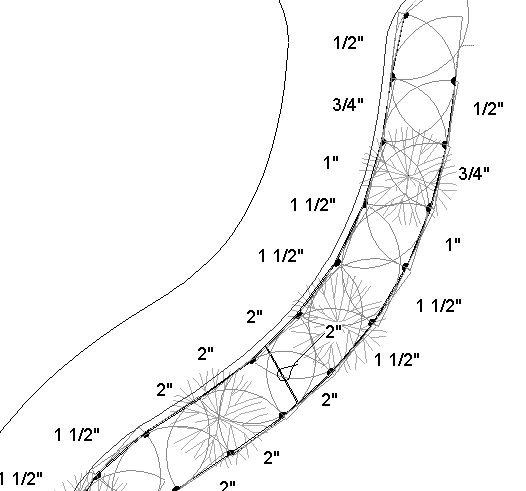
The irrigation tools (Vectorworks Landmark required) in the Site Planning tool set insert generic drip emitters, irrigation heads, and irrigation lines into the drawing.
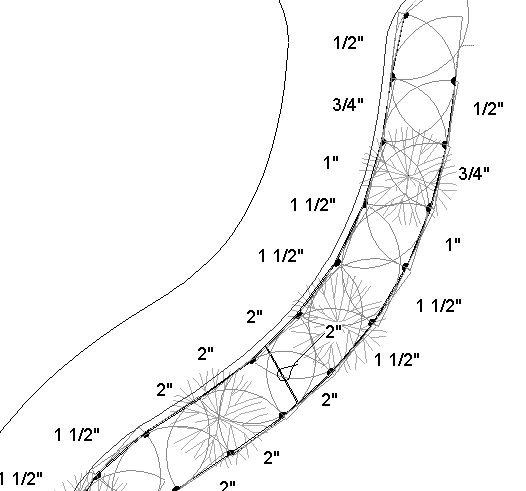
A selection of standard pre-configured manufacturer’s irrigation products are available through the Resource Browser, and are located in the default irrigation libraries from the [Vectorworks]\Libraries folder that is included with the Vectorworks Landmark product (see “Resource Libraries” on page 215).
For more information on the Resource Browser, see “Using the Resource Browser” on page 217.
~~~~~~~~~~~~~~~~~~~~~~~~~
 Inserting
a Drip Emitter
Inserting
a Drip EmitterA generic drip emitter can be inserted into the drawing with the Drip Emitter tool. Alternatively, use a drip emitter from one of the irrigation object libraries.

To insert a drip emitter:
1. Click the Drip Emitter tool from the Site Planning tool set.
2. Click in the drawing to insert the drip emitter. Click again to set the rotation.
The first time the tool is used, the Drip Emitter Properties dialog box opens. Accept the default parameters and click OK to insert the drip emitter.
3. The drip emitter properties can be changed in the Object Info palette.
Click to show/hide the parameters.
 Inserting
an Irrigation Head
Inserting
an Irrigation HeadA generic irrigation head can be inserted into the drawing with the Irrigation Head tool. Alternatively, use an irrigation head from one of the irrigation object libraries.

To insert an irrigation head:
1. Click the Irrigation Head tool from the Site Planning tool set.
2. Click in the drawing to insert the irrigation head. Click again to set the rotation.
The first time the tool is used, the Irrigation Head Properties dialog box opens. Accept the default parameters and click OK to insert the irrigation head.
3. The irrigation head properties can be changed in the Object Info palette.
Click to show/hide the parameters.
The spray pattern can be hidden and displayed with the Show or Hide Spray Pattern command (see “Show/Hide Spray Pattern” on page 844).
 Inserting
an Irrigation Line
Inserting
an Irrigation LineAn irrigation line can be inserted into the drawing with the Irrigation Line tool. Alternatively, use an irrigation line from one of the irrigation object libraries.

To insert an irrigation line:
1. Click the Irrigation Line tool from the Site Planning tool set.
2. Click and drag to define the length of the irrigation line.
The first time the tool is used, the Irrigation Line Properties dialog box opens. Accept the default parameters and click OK to insert the irrigation line.
3. The irrigation line properties can be changed in the Object Info palette.
Click to show/hide the parameters.
 Show/Hide
Spray Pattern
Show/Hide
Spray PatternThe Show or Hide Spray Pattern command controls the visibility of the spray pattern of irrigation head objects.
To show or hide the spray pattern:
1. Select View > Show > Show or Hide Spray Pattern.
2. If the spray patterns are currently hidden, this command causes the spray pattern of all irrigation head objects to become visible. In the Object Info palette, Show Spray Pattern is selected automatically.
If the spray patterns are currently visible this command causes the spray pattern of all irrigation head objects to become hidden. In the Object Info palette, Show Spray Pattern is automatically deselected.
~~~~~~~~~~~~~~~~~~~~~~~~~