 Aligning and distributing Spotlight items
Aligning and distributing Spotlight items Aligning and distributing Spotlight items
Aligning and distributing Spotlight items|
Tool |
Tool set |
|
Align and Distribute
|
Lighting |
Lighting instruments and other loads can be automatically aligned and distributed along a specified guide line with the Align and Distribute tool. The selected items are repositioned by their insertion points or geometric centers.
Items can be snapped to the guide line using the active snapping and plane settings. (See Atração ao Plano de Trabalho (Apenas 3D) for more information about 3D snapping.)
The following modes are available:
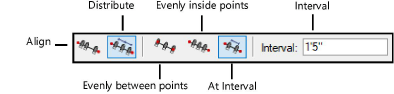
|
Mode |
Description |
|
Align |
Aligns the selected instruments along the guide line but does not change their distribution
|
|
Distribute |
Distributes the selected instruments along the guide line. |
|
Evenly between points |
Distributes the selected instruments evenly between the guide line points, starting with instruments at the beginning of the guide line
|
|
Evenly inside points |
Distributes the selected instruments evenly between the guide line points, starting with spacing at the beginning of the guide line
|
|
At Interval |
Distributes the selected instruments along the guide line using a specified Interval setting
|
|
Interval |
Sets the distribution spacing between the selected instruments |
To align or distribute items along a guide line:
1. Select the items to be aligned or distributed.
2. Click the tool and appropriate modes. For At Interval mode, specify the Interval.
3. Click to start the guide line, and click to end it.
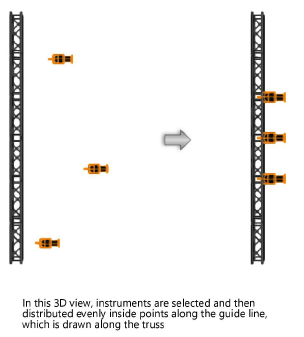
~~~~~~~~~~~~~~~~~~~~~~~~~