 Spotlight Setup
Spotlight Setup Spotlight Setup
Spotlight SetupComando |
Path |
Spotlight Preferences |
File > Document Settings |
The options on the Lighting Device tab enable automatic positioning behavior, assign classes, and specify attributes of the lighting devices in the file. The Parâmetros selected can have a powerful global effect on all the devices, both existing and new.
Lighting instruments can be automatically associated with a hanging position, both at insertion and when an existing instrument is moved on the light plot. At various times during the design work, particularly in the later stages, instruments may need to be moved slightly, but they should not be accidentally associated with a different nearby hanging position. The auto-positioning option provides the necessary control over the automatic association of instruments to hanging positions.
Class and color assignments for lighting instruments allow the designer to:
● Assign the lighting instruments to a specific class, or to one or more classes determined by an instrument Parâmetro
● Control the color of lighting instruments, or parts of instruments, by gel color or from the Attributes palette
● Control the wireframe light beams, angles, and centerline of lighting instruments by class
● Control the label legend container appearance by class
● Control the appearance and visibility of lighting instruments in viewports, when using viewport overrides
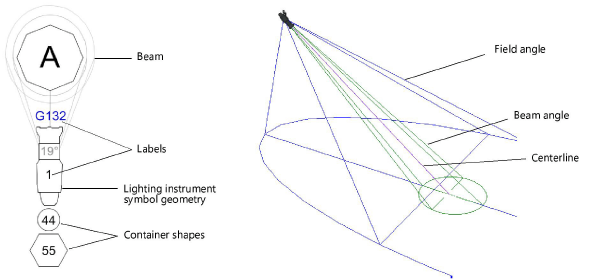
The Object Info palette display of lighting device Parâmetros can also be set from this tab.
To specify lighting device preferences:
1. Select the Comando.
2. The Spotlight Preferences dialog box opens. Click the Lighting Device tab.
 Clique
para exibir/ocultar parâmetros.
Clique
para exibir/ocultar parâmetros.
3. Specify the auto-positioning and appearance settings for the file’s lighting devices.
Click Save as default to use the lighting device and other Spotlight settings for other files created with the Vectorworks Spotlight product.
Class setting changes require confirmation before regenerating the lighting devices.
~~~~~~~~~~~~~~~~~~~~~~~~~